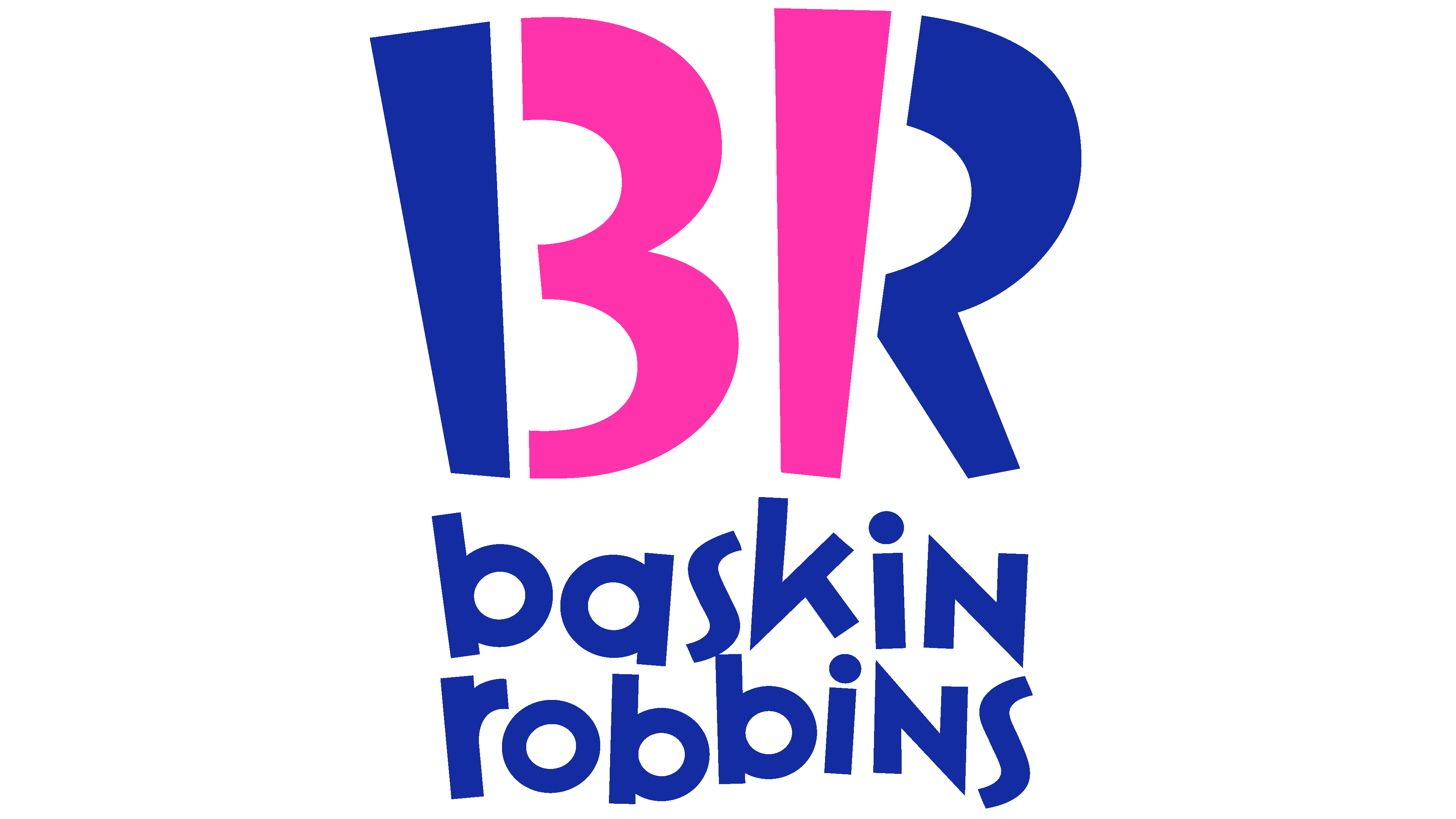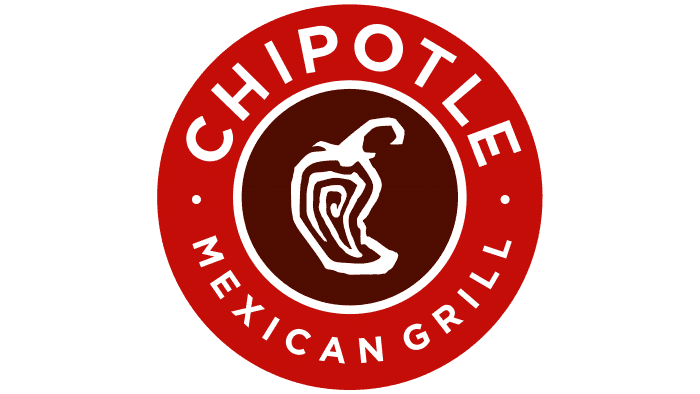CHARMS
Follow the steps below to access parent/student information in CHARMS:
- Log on to www.charmsoffice.com, and click the LOGIN button on the upper right and choose Parents/Students/Members tab.
- Login to your child’s program account using the following School Code: BattlefieldBand and click Enter Parent Area.
- This will bring up the Parent/Student Homepage. This will allow you to look at the “public” calendar for your organization, event list, handouts and other files.
- Clicking on an event on the calendar brings up the details for that event, such as times, attendance requirements, volunteer opportunities, and other event details. Note that if a calendar event is specifically assigned to your child, it may NOT show up on this calendar – check the “Student” calendar after entering the student’s ID number.
- When you enter your child’s ID NUMBER (provided by the communications chairperson) in the Student Area Password field another more detailed screen appears with even more options to view such as your student’s uniform assignments, music assignments, financial records, forms and inventory. Once you have first entered this ID number, you may create your own, unique password by clicking on the “lock” (Change Password) icon.
Two areas in which you can help Mr. Britcher maintain his records:
- Update Personal Information – if allowed, you can make changes to your child’s student information page (such as updating phone numbers and email addresses if they change) to help us communicate with you more effectively. Click the Update Info button. This feature is allowed on our site.
- If your program has setup online payments (NOT AVAILABLE AT THIS TIME), you can make credit card payments for fees, trips and deposits to your student’s account. If credit card payment is activated, you will see blue buttons in the four main areas of the financial statement indicating your ability to make online payments.
You will also see links to enter Practice Logs, view Grades, and use the Recording Studio if the teacher has enabled these options. Most importantly, the parent page assists both you and the teacher to communicate with each other. Stay up to date on what’s going on with your student!